Hi all! This is a step-by-step tutorial, with pictures, on how to upgrade your Asus A8JS to a GF9650M GT (and other cards as people request them). This tutorial is now complete. Please post below if you have any questions (I will check back every few days at least). Also, please read the disclaimer at the bottom of the page (no upgrade / modification is without risk, and you need to balance risks vs benefits of any mods).
This picture is referenced by some of the stages below:
![[Image: ASUSReversedMXM.jpg]](http://i1231.photobucket.com/albums/ee518/jommoner/ASUSReversedMXM.jpg)
This picture shows an ASUS A8JR with ATI X2300 graphics card. However, it looks identical to the GeForce 7700 found in the A8JS (except the 7700 has 4 chips on each side). The red arrows are the screws you need to remove. The extra graphics card on the right is the GeForce Go 7700 from the A8JS (note, the GPU chip can be seen in the centre - when installed, this faces DOWN, onto the heatsink). Note how the GPU is clean - very important before installation of any graphics card.
Stage 1 : System identification
This is crucial, to make sure you have the correct system, or you will end up flashing the wrong BIOS, and 'bricking' our machine.
1. Ensure you have an A8JS (mine, unhelpfully, just says 'A8J' on the bottom). If you have an A8JP A8JR A8Jn or A8J-anything else, post below, I will make a seperate thread in the 'testing forum, and help you out
2. If you are not sure it is an A8JS, check the BIOS on booting - it will gave a string that will start 'A8Js'.
3. If you are still unsure, post below, and I can help.
Stage 2 : Graphics Card Identification
The A8JS Bios includes support for GF Go7600 and GF Go 7700. I'm not sure if they ever sold them with the 7600 installed, but a BIOS mod should support both your old and new cards, for compatibility reasons (e.g. if your new card is broken, and old card is now unsupported, your laptop is useless for a while, till you can get a new card).
1. If running Windows XP, go into device manager, and find the video card, click on properties.... details.... then it will say, for example PCI\VEN_10DE&DEV_0397&SUBSYS..... Vendor ID 10DE is Nvidia, Device ID 0397 means : GeForce Go 7700. If the numbers are different for your A8JS, stop at this point, and post below (you WILL need a different modded BIOS, using the wrong one might make your system unusable).
2. If running Linux, go into the console, and type lspsi (L S P C I) but in lower case. A list of all PCI/PCI express stuff will come up; among them it will say either GeForce Go 7700 or GeForce Go 7600.
3. If you are stuck at this point, post below.
4. If it says Go 7600, then post below, and don't continue just yet -> I will need to make another BIOS so you can use both old and new cards.
Stage 3 : Deciding on which card to buy
Note : This tutorial currently only supports upgrading to the Asus M50 9650M GT - since that is the card I got. Other cards could be tried, but there is always a risk of poor compatibility / not working. Also note that, until you get to the 400-Fermi series of GPUs, there is nothing better than the 9650M GT in terms of performance per watt (more powerful cards start at twice the wattage). The 8000,9000,100,200,300 series nVidia cards all support DirectX10 and OpenGL3.3, again meaning the 9650M GT is a good choice, and 1GB Ram is useful too.
You need to buy a special ASUS reversed-MXM card.
The card I bought was a M50 9650M GT on ebay (beware.... some sellers sell proper MXM cards, list it as compatible with M50, C90, but actually it won't fit the M50 (or A8JS) as they both have reversed MXM). The C90 is the only Asus laptop with 'true' MXM, the rest have Asus-specific reversed-MXM.
Go to mxm-upgrade.com to see pictures of MXM cards, and look at the picture I posted above to see the ASUS reversed-MXM format. The only obvious difference is that the gold-plated connector is reversed between MXM and ASUS-reversed MXM. Make sure you see a picture of the card you are buying, and make sure it matches the cards in my picture above! (Both are ASUS reverse-MXM, except you can see the front of one, and the back of the other).
TDP (Thermal Design Power)
TDP is an important consideration when choosing a new card. Basically, this is the amount of heat generated by the card; the more power, the more heat generated. Also, I have no idea what the maximum power that the laptop can supply to the card is! So, it would be wise to keep the TDP as close to the original as possible
If you did get a card with double the power, and had problems when using it to the max, then underclocking it slightly would probably result in reduced power draw / reduced heat output, meaning it wouldn't necessarily be a total loss!
TDPs of possible upgrades are:
GeForce GT 445M -> 30-35 watts (might just be possible)
GeForce GT 425M -> 20-23 watts (definitely possible if a reverse-MXM card is made)
GeForce GT 240M -> 23 watts (I might be getting one of these soon!)
GeForce 9700M GTS -> 60 watts (probably too high, but you never know)
GeForce 9700M GT -> 45 watts (may or may not be too high)
GeForce 9650M GT -> 23 watts (this works, the only one tested so far!!)
GeForce 9600M and below -> 20 watts or less, so will be fine.
GeForce Go 7700 : I guessed 20 watts, but since the new card runs cooler, it might be closer to 30 watts!
Stage 3a : Obtaining working drivers for new card
Annoyingly, Nvidia provide unified drivers for all cards, but miss loads of cards out from the .inf files! After my upgrade, I was left with a slow framebuffer, and no drivers would install. It seemed like the card was incompatible after all.
What you need to do, is get a driver and *modified .inf file* from laptopvideo2go.com, and install them as per the instructions from the site (post below if issues occur).
If you install this BEFORE the swap, the Windows will boot right up into your
new card, with full acceleration (hopefully).
Linux (Ubuntu Lucid) boots up and works right away with the new card.
Stage 3b : Final computer setup prior to switch of VGA cards
I would advise you to set up Windows / Linux to automatically boot into the desktop with no username / password required, in case you get a black screen (then you can press ALT + F8 to see if the works, or to get a display up on an external monitor).
I would also advise you to turn the ASUS boot sound to 'On' (the noise it makes right after you turn it on). This might be helpful in troubleshooting if things go wrong.
Do install a temperature monitor in Windows or Linux or your Operating System of choice, so you can quickly check for overheating after the swap.
Stage 4 : Flashing your new, custom BIOS
Select the appropriate BIOS from the list below. If you are upgrading your A8JS from a GeForce Go 7700 to GF9650M GT (1GB), then choose 'a8js_v213_go7700_and_gf9650mgt1gb_v100.zip'.
You now have two options - you can either use the Asus WinFlash utility (from the ASUS website), or you can flash it using a DOS based flashing program - all available from the ASUS website. WinFlash is much easier, but, it does mean you are relying on windows to NOT crash during the flash!
If the flash goes wrong, but the computer is still running, DO NOT shut it down, instead keep it powered up! You can still use the PC with a bad flash, but once you shut it down, you won't be able to start it up again! Keeping it powered up would allow you to attempt to resolve the problem and avoid disaster. You would also need to go into the power management options (if in windows), and make sure it doesn't shut down after 1 hour idle, etc.
Stage 5 : Removing the old card, fitting the new card
Please use proper anti-static precautions when doing this - get hold of an antistatic wrist-strap, and also dont touch the connectors, or any bare metal circuits / components on the graphics cards. This will reduce the risk of the upgrade failing (e.g. black screen) due to destroying the new card before it is installed.
Remove the old card from the laptop - remove the lower cover, and you will see the card as in the picture above. Remove the four screws carefully, remove the old card, and keep it safe (in antistatic packaging - such as the packaging your new card comes with). It will be useful if your new card doesn't work, or if it breaks in the future, etc.
Make sure you clean all the old thermal paste from the heatsink pads. The best way to do this is to use small amounts of methylated spirits, and tissue or lint-free cloth, after removing the bulk of the thermal paste with e.g. a fingernail. Avoid using a metal implement to do this, as it scratches the soft copper heatsink, which should be avoided at all costs! (I actually scratched mine up badly using a screwdriver, but, as I used a proper amount of Arctic Silver, the cooling is still much better than the original crumbly, thick, poorly applied thermal paste that was there originally).
I used Arctic Silver 5 thermal paste for the GPU itself, and thermal pads for the memory. (GPU idling at 35 degrees C here while browsing the web, difficult to get it to go about 60 degrees even on unlimited frame rate, max details, on most games)
The best thermal pads can be had from MXM-Upgrade.com (but I just used the ones supplied for now, for the memory chips).
Stage 6 : Testing the new card
If you are unlucky, and get a black screen, but system continues to boot, you need to plug it into an external monitor. The chances of this happening are practically nil (it happened to me, but then I fixed the BIOS so it recognised the internal TFT panel).
I advise you to install a temperature monitor program before the switch; afterwards, check that the temperatures are not rising during idle, and then test with more demanding / 3D applications. If the temperature rises too high, stop the test, and check what is wrong with the cooling. As a guide, you should see lower temperatures than the GeForce Go 7700 that you are replacing.
Troubleshooting
Black Screen after BIOS update (but before switch of Graphics cards)
This does not sound good. Quite likely a 'bad flash'. Try installing the new graphics card anyway, see if that works. If you get the ASUS sound when you switch the computer on, that means there is still some life in the system, which may be helpful later. Another possibility is that you installed the wrong BIOS (e.g. the combined GF7700 + GF9650M BIOS) when you had a GF7600 card in your system. If this is the case, installing the new card should bring the system back to life.
If this doesn't work, you are looking at motherboard repair by ASUS, or fixing it yourself. There is a blind-flash mode from USB stick, but I need to look into how to get it to work properly. You could also get a TV repair shop to remove the old BIOS chip, install a PLCC socket, and then get a new BIOS chip plugged in to the socket. This would sort the problem and avoid issues with a bad flash in the future.
Black Screen after switching cards (but things were OK after the BIOS flash, before you switched cards)
This is an issue with the new VGA card or the BIOS. Did you choose the correct BIOS from the list below? If not, switch back to the old card, and try again. Please post below first though, in case you end up flashing the wrong BIOS (as this could theoretically be caused by a problem with the BIOSes below).
You might also have a broken VGA card, but it would be difficult to test this.
Overheating
Switch off the PC, check the cooling system -> is the fan spinning up? is there a thin but complete layer of thermal paste? Try cleaning it off and starting again if unsure.
Windows boots, but only in 'BASIC' mode (e.g. slow video updates, no 3D
support), and all the nvidia drivers I try say no matching card found......
This will happen if you don't use the modified .inf file from laptopvideotogo. It is easy to fix however. Download a recent set of Drivers *and* the modified .inf file from laptopvideotogo.com, then unzip the drivers, put the modified .inf file into the driver directory (it will overwrite the original .inf file), then run the setup program. If you still have problems, post below!
BIOSes for download
A8JS laptop, BIOS with Go7700 and 9650m GT (1GB) support ONLY :
- Known issues : BIOS bootup screen is smaller, in centre of panel (scaling not working in BIOS). This makes no difference in reality as Windows, Linux, all can use the hardware scaling properly, so it makes no difference in practice.
- Download : http://www.bios-mods.com/forum/attachment.php?aid=1254
Disclaimer
I take no responsibility for any problems that occur if trying the upgrade above; you do all these procedures at your own risk. However, I have written this tutorial based on my own experience, and have upgraded my laptop this way, and will do my best to help people with questions / troubleshooting. Please ask, and wait for a reply, rather than just forging ahead, if something seems wrong, or you are worried in any way.
This picture is referenced by some of the stages below:
![[Image: ASUSReversedMXM.jpg]](http://i1231.photobucket.com/albums/ee518/jommoner/ASUSReversedMXM.jpg)
This picture shows an ASUS A8JR with ATI X2300 graphics card. However, it looks identical to the GeForce 7700 found in the A8JS (except the 7700 has 4 chips on each side). The red arrows are the screws you need to remove. The extra graphics card on the right is the GeForce Go 7700 from the A8JS (note, the GPU chip can be seen in the centre - when installed, this faces DOWN, onto the heatsink). Note how the GPU is clean - very important before installation of any graphics card.
Stage 1 : System identification
This is crucial, to make sure you have the correct system, or you will end up flashing the wrong BIOS, and 'bricking' our machine.
1. Ensure you have an A8JS (mine, unhelpfully, just says 'A8J' on the bottom). If you have an A8JP A8JR A8Jn or A8J-anything else, post below, I will make a seperate thread in the 'testing forum, and help you out

2. If you are not sure it is an A8JS, check the BIOS on booting - it will gave a string that will start 'A8Js'.
3. If you are still unsure, post below, and I can help.
Stage 2 : Graphics Card Identification
The A8JS Bios includes support for GF Go7600 and GF Go 7700. I'm not sure if they ever sold them with the 7600 installed, but a BIOS mod should support both your old and new cards, for compatibility reasons (e.g. if your new card is broken, and old card is now unsupported, your laptop is useless for a while, till you can get a new card).
1. If running Windows XP, go into device manager, and find the video card, click on properties.... details.... then it will say, for example PCI\VEN_10DE&DEV_0397&SUBSYS..... Vendor ID 10DE is Nvidia, Device ID 0397 means : GeForce Go 7700. If the numbers are different for your A8JS, stop at this point, and post below (you WILL need a different modded BIOS, using the wrong one might make your system unusable).
2. If running Linux, go into the console, and type lspsi (L S P C I) but in lower case. A list of all PCI/PCI express stuff will come up; among them it will say either GeForce Go 7700 or GeForce Go 7600.
3. If you are stuck at this point, post below.
4. If it says Go 7600, then post below, and don't continue just yet -> I will need to make another BIOS so you can use both old and new cards.
Stage 3 : Deciding on which card to buy
Note : This tutorial currently only supports upgrading to the Asus M50 9650M GT - since that is the card I got. Other cards could be tried, but there is always a risk of poor compatibility / not working. Also note that, until you get to the 400-Fermi series of GPUs, there is nothing better than the 9650M GT in terms of performance per watt (more powerful cards start at twice the wattage). The 8000,9000,100,200,300 series nVidia cards all support DirectX10 and OpenGL3.3, again meaning the 9650M GT is a good choice, and 1GB Ram is useful too.
You need to buy a special ASUS reversed-MXM card.
The card I bought was a M50 9650M GT on ebay (beware.... some sellers sell proper MXM cards, list it as compatible with M50, C90, but actually it won't fit the M50 (or A8JS) as they both have reversed MXM). The C90 is the only Asus laptop with 'true' MXM, the rest have Asus-specific reversed-MXM.
Go to mxm-upgrade.com to see pictures of MXM cards, and look at the picture I posted above to see the ASUS reversed-MXM format. The only obvious difference is that the gold-plated connector is reversed between MXM and ASUS-reversed MXM. Make sure you see a picture of the card you are buying, and make sure it matches the cards in my picture above! (Both are ASUS reverse-MXM, except you can see the front of one, and the back of the other).
TDP (Thermal Design Power)
TDP is an important consideration when choosing a new card. Basically, this is the amount of heat generated by the card; the more power, the more heat generated. Also, I have no idea what the maximum power that the laptop can supply to the card is! So, it would be wise to keep the TDP as close to the original as possible

If you did get a card with double the power, and had problems when using it to the max, then underclocking it slightly would probably result in reduced power draw / reduced heat output, meaning it wouldn't necessarily be a total loss!
TDPs of possible upgrades are:
GeForce GT 445M -> 30-35 watts (might just be possible)
GeForce GT 425M -> 20-23 watts (definitely possible if a reverse-MXM card is made)
GeForce GT 240M -> 23 watts (I might be getting one of these soon!)
GeForce 9700M GTS -> 60 watts (probably too high, but you never know)
GeForce 9700M GT -> 45 watts (may or may not be too high)
GeForce 9650M GT -> 23 watts (this works, the only one tested so far!!)
GeForce 9600M and below -> 20 watts or less, so will be fine.
GeForce Go 7700 : I guessed 20 watts, but since the new card runs cooler, it might be closer to 30 watts!
Stage 3a : Obtaining working drivers for new card
Annoyingly, Nvidia provide unified drivers for all cards, but miss loads of cards out from the .inf files! After my upgrade, I was left with a slow framebuffer, and no drivers would install. It seemed like the card was incompatible after all.
What you need to do, is get a driver and *modified .inf file* from laptopvideo2go.com, and install them as per the instructions from the site (post below if issues occur).
If you install this BEFORE the swap, the Windows will boot right up into your
new card, with full acceleration (hopefully).
Linux (Ubuntu Lucid) boots up and works right away with the new card.
Stage 3b : Final computer setup prior to switch of VGA cards
I would advise you to set up Windows / Linux to automatically boot into the desktop with no username / password required, in case you get a black screen (then you can press ALT + F8 to see if the works, or to get a display up on an external monitor).
I would also advise you to turn the ASUS boot sound to 'On' (the noise it makes right after you turn it on). This might be helpful in troubleshooting if things go wrong.
Do install a temperature monitor in Windows or Linux or your Operating System of choice, so you can quickly check for overheating after the swap.
Stage 4 : Flashing your new, custom BIOS
Select the appropriate BIOS from the list below. If you are upgrading your A8JS from a GeForce Go 7700 to GF9650M GT (1GB), then choose 'a8js_v213_go7700_and_gf9650mgt1gb_v100.zip'.
You now have two options - you can either use the Asus WinFlash utility (from the ASUS website), or you can flash it using a DOS based flashing program - all available from the ASUS website. WinFlash is much easier, but, it does mean you are relying on windows to NOT crash during the flash!
If the flash goes wrong, but the computer is still running, DO NOT shut it down, instead keep it powered up! You can still use the PC with a bad flash, but once you shut it down, you won't be able to start it up again! Keeping it powered up would allow you to attempt to resolve the problem and avoid disaster. You would also need to go into the power management options (if in windows), and make sure it doesn't shut down after 1 hour idle, etc.
Stage 5 : Removing the old card, fitting the new card
Please use proper anti-static precautions when doing this - get hold of an antistatic wrist-strap, and also dont touch the connectors, or any bare metal circuits / components on the graphics cards. This will reduce the risk of the upgrade failing (e.g. black screen) due to destroying the new card before it is installed.
Remove the old card from the laptop - remove the lower cover, and you will see the card as in the picture above. Remove the four screws carefully, remove the old card, and keep it safe (in antistatic packaging - such as the packaging your new card comes with). It will be useful if your new card doesn't work, or if it breaks in the future, etc.
Make sure you clean all the old thermal paste from the heatsink pads. The best way to do this is to use small amounts of methylated spirits, and tissue or lint-free cloth, after removing the bulk of the thermal paste with e.g. a fingernail. Avoid using a metal implement to do this, as it scratches the soft copper heatsink, which should be avoided at all costs! (I actually scratched mine up badly using a screwdriver, but, as I used a proper amount of Arctic Silver, the cooling is still much better than the original crumbly, thick, poorly applied thermal paste that was there originally).
I used Arctic Silver 5 thermal paste for the GPU itself, and thermal pads for the memory. (GPU idling at 35 degrees C here while browsing the web, difficult to get it to go about 60 degrees even on unlimited frame rate, max details, on most games)
The best thermal pads can be had from MXM-Upgrade.com (but I just used the ones supplied for now, for the memory chips).
Stage 6 : Testing the new card
If you are unlucky, and get a black screen, but system continues to boot, you need to plug it into an external monitor. The chances of this happening are practically nil (it happened to me, but then I fixed the BIOS so it recognised the internal TFT panel).
I advise you to install a temperature monitor program before the switch; afterwards, check that the temperatures are not rising during idle, and then test with more demanding / 3D applications. If the temperature rises too high, stop the test, and check what is wrong with the cooling. As a guide, you should see lower temperatures than the GeForce Go 7700 that you are replacing.
Troubleshooting
Black Screen after BIOS update (but before switch of Graphics cards)
This does not sound good. Quite likely a 'bad flash'. Try installing the new graphics card anyway, see if that works. If you get the ASUS sound when you switch the computer on, that means there is still some life in the system, which may be helpful later. Another possibility is that you installed the wrong BIOS (e.g. the combined GF7700 + GF9650M BIOS) when you had a GF7600 card in your system. If this is the case, installing the new card should bring the system back to life.
If this doesn't work, you are looking at motherboard repair by ASUS, or fixing it yourself. There is a blind-flash mode from USB stick, but I need to look into how to get it to work properly. You could also get a TV repair shop to remove the old BIOS chip, install a PLCC socket, and then get a new BIOS chip plugged in to the socket. This would sort the problem and avoid issues with a bad flash in the future.
Black Screen after switching cards (but things were OK after the BIOS flash, before you switched cards)
This is an issue with the new VGA card or the BIOS. Did you choose the correct BIOS from the list below? If not, switch back to the old card, and try again. Please post below first though, in case you end up flashing the wrong BIOS (as this could theoretically be caused by a problem with the BIOSes below).
You might also have a broken VGA card, but it would be difficult to test this.
Overheating
Switch off the PC, check the cooling system -> is the fan spinning up? is there a thin but complete layer of thermal paste? Try cleaning it off and starting again if unsure.
Windows boots, but only in 'BASIC' mode (e.g. slow video updates, no 3D
support), and all the nvidia drivers I try say no matching card found......
This will happen if you don't use the modified .inf file from laptopvideotogo. It is easy to fix however. Download a recent set of Drivers *and* the modified .inf file from laptopvideotogo.com, then unzip the drivers, put the modified .inf file into the driver directory (it will overwrite the original .inf file), then run the setup program. If you still have problems, post below!
BIOSes for download
A8JS laptop, BIOS with Go7700 and 9650m GT (1GB) support ONLY :
- Known issues : BIOS bootup screen is smaller, in centre of panel (scaling not working in BIOS). This makes no difference in reality as Windows, Linux, all can use the hardware scaling properly, so it makes no difference in practice.
- Download : http://www.bios-mods.com/forum/attachment.php?aid=1254
Disclaimer
I take no responsibility for any problems that occur if trying the upgrade above; you do all these procedures at your own risk. However, I have written this tutorial based on my own experience, and have upgraded my laptop this way, and will do my best to help people with questions / troubleshooting. Please ask, and wait for a reply, rather than just forging ahead, if something seems wrong, or you are worried in any way.
ASUS A8JR : 3GB Ram, Nvidia 9650M GT 1GB Graphics (upgraded from 512MB Go7700 with custom BIOS). T7200CPU (with faster FSB and clock) - plug&play!
Apple Macbook Pro - top spec as of Mid 2012 - used it for a while, back to my ASUS as it as so much more flexible and usable!![/color]
Apple Macbook Pro - top spec as of Mid 2012 - used it for a while, back to my ASUS as it as so much more flexible and usable!![/color]



![[-] [-]](https://www.bios-mods.com/forum/images/black/collapse.png)


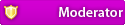


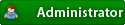

 There are the M50 ones - PLEASE check with my picture above to make sure you get the correct one, *not* the mirror image one (the picture above is actually of my A8JR, but is identical to the A8JS).
There are the M50 ones - PLEASE check with my picture above to make sure you get the correct one, *not* the mirror image one (the picture above is actually of my A8JR, but is identical to the A8JS). . Installing the GPU physically shouldn't be the problem. So you can now figure out that my biggest question would be the bios. And yes I've been keeping up with the 9650M GTs on eBay as well :lol:. More pricier this time, but just glad they've got some available now. Anyhow.....I will check on the aforementioned PCI/VEN/DEV numbers and get back to you here asap. Thanks for your help.
. Installing the GPU physically shouldn't be the problem. So you can now figure out that my biggest question would be the bios. And yes I've been keeping up with the 9650M GTs on eBay as well :lol:. More pricier this time, but just glad they've got some available now. Anyhow.....I will check on the aforementioned PCI/VEN/DEV numbers and get back to you here asap. Thanks for your help.


![Validate my RSS feed [Valid RSS]](valid-rss.png)