@LosSantosPro:
It worked and now I have 2 menus unlocked! Thank you so much!!!
You are the best!
As soon as I turned on the computer, it kept beeping when I pressed a key before the computer booted up and showed "Manufacturing Mode [01] *** Press Fn+X to exit" or something like that...
What
is annoying about this "mode" is that the fans are running at full (even after OS boot up) and it keeps beeping every on key press which is (kind of) annoying (before OS boot up). Is there any way to change/disable this?
Other than that, I found an option to disable the Dell splash logo and replace it with the plain blue Windows one (in UEFI mode). Yay! Good riddance!
Also some of the settings include Intel Graphics/memory/CPU overclocking, system agent settings, etc.
REALLY In-depth tutorial
PRELIMINARY STEPS:
Remember to
downgrade to A10 on your laptop itself before doing anything else! (I didn't want to do later versions as they
may have harder security mechanisms to crack)
DISCLAIMER:
All of your old BIOS settings and boot options will be erased upon modding your BIOS!
I do not take any responsibility or warranty for any damage/system instability/abnormal events that have occurred to the laptop.
Download the
modded A10 BIOS file for any other users of this laptop and anyone else who wants it. Flash using a
CH341A SPI programmer (I use the black one myself) and some
SOIC8 SOP8 test clips.
Basically you'll be spending around $20 if you want to get it with Amazon Prime, and in my opinion, it's definitely worth the money, especially across multiple laptops. Enjoy!

DISASSEMBLY:
You'll need to
disassemble the laptop to the full motherboard part first.
CH341A SPI PROGRAMMER/TEST CLIPS [DRIVERS/SOFTWARE/DETECTING THE CHIP]:
Here's a
great tutorial on how to install the drivers/software for the CH341A. It covers a lot of information: some preliminary info on the programmer itself (this you
should know before starting to program the chip) and the process of installing the software for chip/BIOS modding and how to detect the device.
The only thing it doesn't cover is the test clips, which is the "2-layer sandwich" with a green board in between should do. Attach the first part of it to the programmer itself. Lock it down and attach the 2nd part to the test clips.
Chip auto-detect should work just fine. If it detects it as "unknown", flip the test clips the other way and then it should work. Basically, you're placing it wrong if that happens.
Set the "type" to 25 SPI FLASH. The chip inside the app should be MXIC MX25L6405D, just in case.
MODDING YOUR OWN BIOS/FOR LATER VERSIONS:
BE SURE to back up your original BIOS using both the
Universal BIOS Backup Tools (separate MyDigitalLife account required) and by reading/saving the output from your SPI programmer!
MAKE A DUPLICATE of your original BIOS file and add "_modded" to the end before the .bin file.
(e.g. DOH50A12.bin --> DOH50A12_modded.bin)
Use
PhoenixTool (separate MyDigitalLife account required) to read the
_modded .bin file. Select Dell as the manufacturer
and for SLIC/SLP (SLP if you want the OEM Windows license to go with it). A RW-Everything report is not required for this case. Next, extract the SystemSetupMainDxe and DellSetupAdvancedDxe modules (try doing them UNCOMPRESSED if possible).
Set all the hex codes in the extracted modules (they will have a .MOD extension) from "45 0A
01 00" to "45 0A
00 00" (use
HxD to read the hex file and replace all of them at the same time).
Save the .MOD file and
replace the modules (not insert them). Wait for the changes to apply and do the same for the other modded modules.
Finally, close the program. It'll either give you a dialog asking to save the BIOS (click yes or OK or something like that to save your changes) or it'll save the BIOS itself.
(I do not know how to update the 750M vBIOS yet because I don't have a 750M nor do I have the OEM vBIOS. Use
Kepler BIOS Tweaker to modify the boost clocks and
flash it with NVFlash (USB drive not required)
with security checks bypassed (may not be the right link) to do so (
use the -6 parameter to bypass the PCI mismatch warning).
The vBIOS should only be overclocked that much (+135MHz) for a reason... you can always overclock it more later if you need to. You don't need to disassemble the laptop to do this.)
WRITING TO THE CHIP:
Open the _modded .bin file in the CH341A SPI programming utility/app.
Write to the BIOS chip in the program using AUTO mode, not PROGRAM mode.
It'll only overwrite the locked sections to give you "manufacturing mode".
REASSEMBLY:
This can be a little tricky and tedious. Patience is a virtue here.
First, attach the bottom base.
Be sure to get the wireless card cable into the tiny square at the top near the small fan! It will make a snapping sound. Make sure all areas are snapped into place.
Remember to place the wireless cable into the 3 mini-slots for security!
Next, scr ew the 3 long short screws on the bottom part of the battery.
TURN THE LAPTOP OVER AND OPEN UP THE DISPLAY.
Plug in the 3 cables near the keyboard/motherboard.
Insert the 2 motherboard screws. (I always forget this step because it just seems like it's already done... it's annoying if you forget because you have to detach the keyboard again.)
The keyboard cables are fragile/delicate, so handle with care. Insert the keyboard cable top/left-side first. Then insert the bottom/right-side of it and close the connector. The illumination cable depends on whether you bought that upgrade or not with your laptop. Insert it at the top and give yourself enough room to slide the keyboard into the chassis. You can use some Scotch tape to hold it in place (I found that manufacturing had to use cheap yellow tape upon my 1st disassembly), but be careful when doing so!
CLOSE THE DISPLAY AND TURN THE LAPTOP OVER.
Now insert the 1 keyboard scr ew, 3 top motherboard screws, 2 top bottom base screws, the wireless card, 1 wireless card scr ew, (attach the wireless card cables), the SSD/HDD SATA3 cable, the 2 SSD/HDD screws, the battery, the 3 battery screws, the bottom access door (positioned so the latches fit into the bottom), the 2 left/right screws, and finally the 2 "capacitive" top screws.
TURN THE LAPTOP OVER/OPEN THE DISPLAY.
Now turn on the laptop and you should have the manufacturing mode message appear (if there is battery life left in the laptop).
DO NOT PRESS FN+X OR ELSE DEBUG MENUS WILL BE LOCKED AGAIN. (Edit: only the "debug" menus get locked, but the other hidden options in the user menus remain unlocked)
Repeatedly press F2 to get into the BIOS. Beeping on each key press/the fans running are both OK; it's supposed to do that. (I have yet to find a way to disable that...)
In the Main (Debug) menu, under Boot Features, enable "Quick Boot" to get rid of the Dell splash screen upon boot-up (may only work if you have installed Windows using UEFI mode).
Go to the Boot screen and enable UEFI mode if you have installed Windows using UEFI mode.
Now save your settings/exit in the Exit menu. The Windows logo should now pop up and it should "configure devices" or something like that. Windows will boot up normally and your settings should be applied.
Hope you enjoy your BIOS mod/unlocked settings!
EDIT (7/18/16): You can also remove the DellSplashLogoDxe module to get rid of the logo and use the stock Windows logo while booting.
As for changing the logo: Phoenix BIOS editors won't let you change the logo on Dell BIOS files because they have a special method (hex-code to alter how the program reads it?) used to prevent editing. It is possible to use XSearch and IrfanView to mod the file, though I haven't tried that yet.
To unlock flashing a modded BIOS through Windows after using an SPI programmer by using
Intel FPT (unofficial, see C2), you'll need to unlock the flash descriptor (abbreviated the "FD") inside the BIOS ROM.
This method or a similar one might work for the 7537 -- open your entire BIOS file in a hex editor (not any modules).



![[-] [-]](https://www.bios-mods.com/forum/images/black/collapse.png)






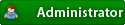



![Validate my RSS feed [Valid RSS]](valid-rss.png)